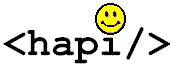HAPI Conformance Classes System
User Manual
![]()
Procedure 1
Creating a Message Profile with Messaging
Workbench
This procedure introduces the process of creating message profiles. More detailed information is available from the Messaging Workbench help. Messaging Workbench is freeware that creates, maintains and displays message profiles. This software allows rapid prototyping of new profiles, and quick and easy alteration of existing profiles to meet new requirements. To download Messaging Workbench, see System Requirements.
How to create a message profile with the Messaging Workbench
- Start Messaging Workbench.
- Click File>Load Message Structure.
- Pick a message structure from the list (see Figure 1) and click OK.
4. Select a structure from the Structure textbox (see Figure 2) and press Enter.
A message tree appears in the bottom left corner of the Messaging Workbench.
Note: For a description of the structures listed in the Structure
textbox, see http://hl7.org/Library/General/v231.zip
.
- To add constraints to each piece of the message tree, click on one of the nodes in the message tree (see Figure 1) and add constraints as follows:
a. Select the Repeatable check box (Figure 1).
b. Set the usage list box to either Required or Not Supported (Figure 1). For definitions of Required and Not Supported, see HL7 2.5 Section 2.12 or visit the bookstore at www.hl7.org.
c. Change the maximum and minimum cardinality as desired (Figure 1).
Note: A maximum cardinality of zero means that there is no limit.
d. Set the maximum length of the node (Figure 1).
e. Set an example value if desired (Figure 1).
f. Add other information if desired (Figure 1).
6. Generate the XML profile as follows:
a. Click on the Display/Reports tab at the top of the dialog box (Figure 3).
b. Select the XML specification from the left drop-down menu (Figure 3).
An XML
representation of the message tree appears.
c. Click on the Generate HL7 Registry Profile button on the top right corner of the Messaging Workbench (Figure 3).
A dialog box asks
whether you want to register this profile with HL7.
d. Since registering a profile is beyond the scope of this documentation, click No.
7. To save this profile, click File>Save.
This profile is now ready for
the generator system (Procedure 2).
![]()
![]()